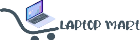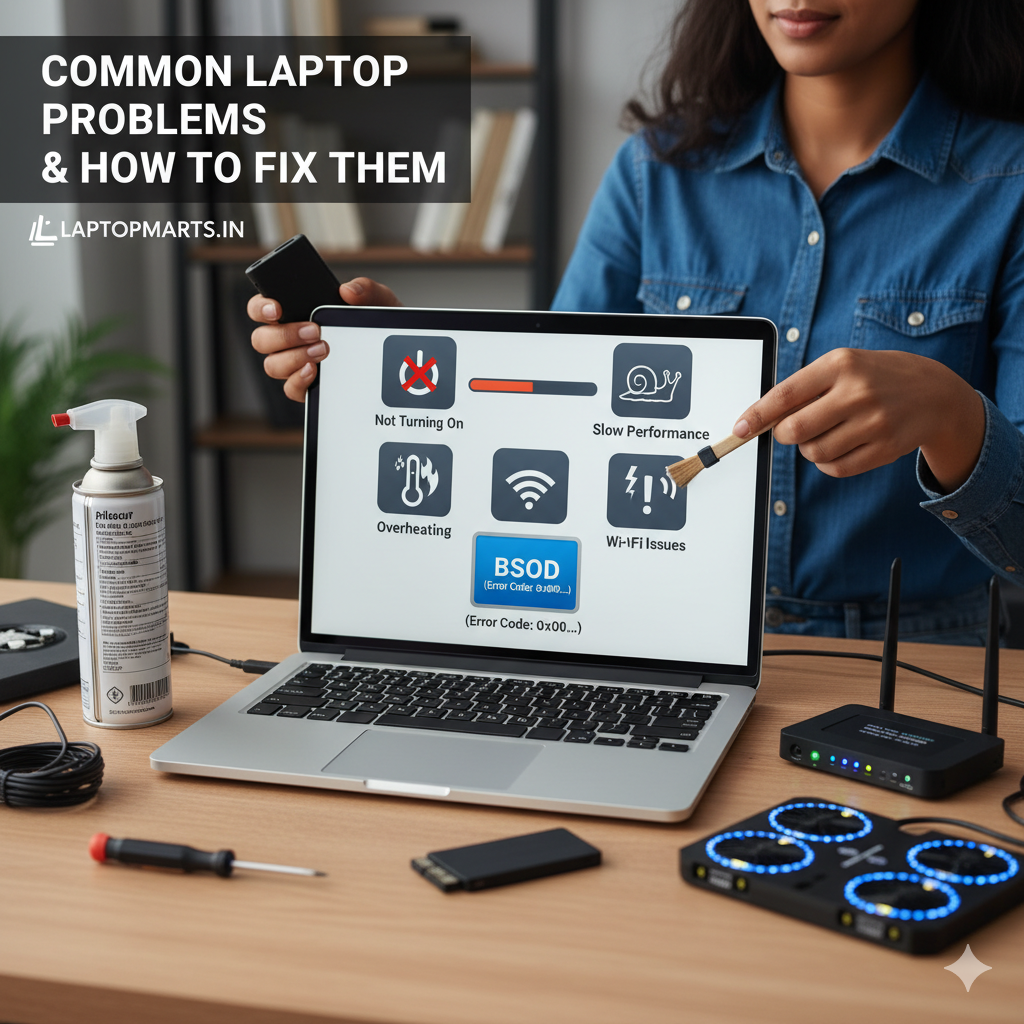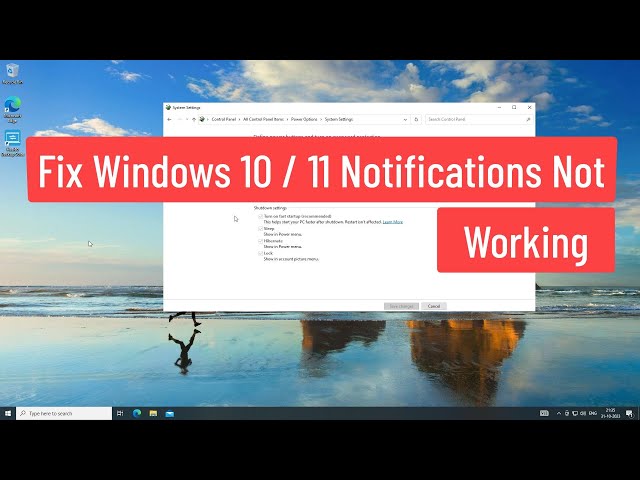Common Laptop Problems and How to Fix Them
Laptops are an essential part of our daily lives, whether for work, school, or entertainment. But like any complex piece of technology, they can encounter issues. Don't panic! Many common laptop problems can be resolved with a few simple troubleshooting steps. This guide will walk you through some of the most frequent hiccups and how to fix them.
1. Laptop Not Turning On
This can be one of the most frustrating problems. When your laptop refuses to power up, try these steps:
Check the Power Source: Ensure your AC adapter is securely plugged into both your laptop and a working wall outlet. Try a different outlet or even a different charger if you have one.
Remove Peripherals: Disconnect all external devices (USB drives, external monitors, etc.). Sometimes a faulty peripheral can prevent your laptop from booting.
Battery Check: If your laptop has a removable battery, try taking it out, plugging in the AC adapter, and attempting to power on. If it works, your battery might be the culprit. If not, reinsert the battery and try again.
Hard Reset: Disconnect the AC adapter and remove the battery (if possible). Hold the power button down for 15-20 seconds. Reconnect everything and try to power on.
2. Slow Performance
Is your laptop crawling? Here's how to speed things up:
Close Unnecessary Programs: Too many applications running in the background can hog resources. Close any programs you're not actively using.
Clear Disk Space: A full hard drive can significantly slow down your laptop. Delete old files, uninstall unused programs, and empty your Recycle Bin.
Run a Disk Cleanup: Windows has a built-in Disk Cleanup tool that can help remove temporary files and other junk.
Scan for Malware: Viruses and other malicious software can severely impact performance. Run a full scan with your antivirus software.
Update Drivers and OS: Ensure your operating system and device drivers are up to date. Outdated drivers can cause performance bottlenecks.
Consider an SSD Upgrade: If you're still using a traditional Hard Disk Drive (HDD), upgrading to a Solid State Drive (SSD) can dramatically improve speed.
3. Overheating
An excessively hot laptop is not only uncomfortable but can also lead to hardware damage and performance throttling.
Clean Vents: Dust accumulation in the vents is a major cause of overheating. Use compressed air to carefully blow out dust from the fan and vent areas.
Use on a Hard, Flat Surface: Avoid using your laptop on soft surfaces like beds or laps, as they can block the vents.
Invest in a Cooling Pad: A laptop cooling pad can help dissipate heat more effectively.
Check Fan Functionality: Listen for your laptop's fan. If it's not spinning or making unusual noises, it might need replacement.
4. Wi-Fi Connectivity Issues
Can't connect to the internet? Try these fixes:
Toggle Wi-Fi On/Off: Sometimes simply turning Wi-Fi off and then back on in your laptop's settings can resolve minor glitches.
Restart Router/Modem: Power cycle your Wi-Fi router and modem by unplugging them for 30 seconds and then plugging them back in.
Forget and Reconnect Network: In your Wi-Fi settings, "forget" the problematic network and then try to reconnect to it.
Update Network Drivers: Outdated network adapter drivers can cause connectivity issues. Check for updates.
Run Network Troubleshooter: Windows has a built-in network troubleshooter that can often identify and fix common problems.
5. Blue Screen of Death (BSOD)
The dreaded Blue Screen of Death usually indicates a critical system error. While it can be daunting, here are initial steps:
Note the Error Code: The BSOD often displays an error code (e.g., "PAGE_FAULT_IN_NONPAGED_AREA"). Jot it down, as it can help in diagnosing the specific issue.
Restart Your Laptop: Often, a BSOD is a one-time glitch that resolves after a restart.
Undo Recent Changes: If the BSOD started after installing new software, hardware, or updates, try uninstalling or rolling back those changes.
Check for Driver Issues: Corrupt or incompatible drivers are a common cause of BSODs. Boot into Safe Mode and update or roll back suspect drivers.
Scan for Malware: Malware can sometimes trigger system crashes.
Need Help With Your Laptop?If you're facing any of these common laptop issues, don't worry — we’re here to help! Share your experience with us in the comments below, or get in touch with our expert support team for personalized solutions and professional repair services.
At LaptopMarts.in, we’re just a click away from fixing your laptop troubles! 🚀
Conclusion
While these are common problems, remember that not all issues can be solved at home. If you've tried these solutions and your laptop is still acting up, it might be time to seek professional help. Regular maintenance, such as keeping your laptop clean and updating software, can go a long way in preventing many of these common issues.
Happy computing!