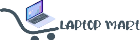📘 How to Set Up Apple & Google Play Developer Accounts – Step-by-Step Guide
Launching your app on the Apple App Store or Google Play Store begins with setting up a developer account. A properly configured account not only speeds up the approval process but also ensures compliance with Apple and Google’s guidelines.
In this guide, we’ll walk you through the complete Apple developer account setup and Google Play developer account guide, along with best practices to help you publish apps seamlessly.
🖥️ Apple Developer Account Setup (Organization)
Setting up an Apple Developer Account under your company name is essential if you’re publishing apps professionally. Here’s how:
1. Use a Company Email
Always register with a company-owned domain email (e.g., john@yourcompany.com )
Enable two-factor authentication (2FA) for security.
2. Get a D-U-N-S Number
-
Apple requires a D-U-N-S Number from Dun & Bradstreet.
-
Ensure your legal business name and registered address match exactly.
-
If your company isn’t listed, approval may take a few weeks.
3. Legal Authority & Documentation
-
Only owners, directors, or legal representatives should enroll.
-
Keep your Business License, Certificate of Incorporation, or GST certificate ready for verification.
4. Manage Your Team
-
Once approved, you can add developers, designers, and testers via App Store Connect.
-
Assign roles according to responsibility.
5. Approval Timeline
-
Verification usually takes 2–5 business days, but may take longer if Apple requests additional proof.
📱 Google Play Developer Account Setup (Organization)
Google’s process is straightforward but requires accurate business details.
1. Register with a Business Email
-
Prefer a Google Workspace email (e.g.,dev@yourcompany.com )
Avoid using personal Gmail accounts for ownership.
2. Choose “Organization” During Signup
-
Enter the correct business name, contact details, and official address.
-
Select Organization, not “Individual.”
3. Complete Identity Verification
-
Google may ask for:
-
A government-issued ID of the account owner.
-
Business registration documents.
-
-
Ensure consistent details across all fields.
4. Manage User Access
-
Use Play Console > Users & Permissions to invite teammates.
-
Assign roles like Admin, Developer, or Finance.
5. Optimize Your Developer Profile
-
The developer name is public on the Play Store.
-
Use a professional name that matches your brand identity.
6. Linked Services & Payments
-
Add a business bank account for your Merchant profile.
-
Connect with Firebase, Google Ads, and Analytics for app services.
✅ Best Practices for Both Apple & Google
-
Use official company domain emails.
-
Keep business names consistent across Apple, Google, and legal documents.
-
Use only your registered office address.
-
Enable 2FA for account protection.
-
Keep scanned copies of ID, registration proof, and utility bills handy.
🔑 Key Takeaway
Setting up your Apple Developer Account and Google Play Developer Account correctly ensures a smooth app publishing journey. By following these guidelines, you avoid rejections, strengthen your brand image, and speed up approval.
Whether you’re a startup or an enterprise, these steps are essential to publish apps on the Play Store and App Store successfully.
🌟 Suggested FAQs
Q1. How long does it take to get an Apple Developer Account approved?
👉 Usually 2–5 business days, but it may take longer if Apple requests additional documents.Q2. Can I use my personal Gmail to register a Google Play Developer Account?
👉 Not recommended. Use a business email for better ownership and branding.Q3. What is a D-U-N-S number for Apple Developer Account setup?
👉 It’s a unique business identifier provided by Dun & Bradstreet, required for Apple organization accounts.Q4. Can I add multiple team members to my developer account?
👉 Yes. Both Apple App Store Connect and Google Play Console allow role-based team management.Q5. Do I need a business bank account to publish paid apps?
👉 Yes. Google requires a business bank account for merchant profiles, and Apple requires verified financial details.